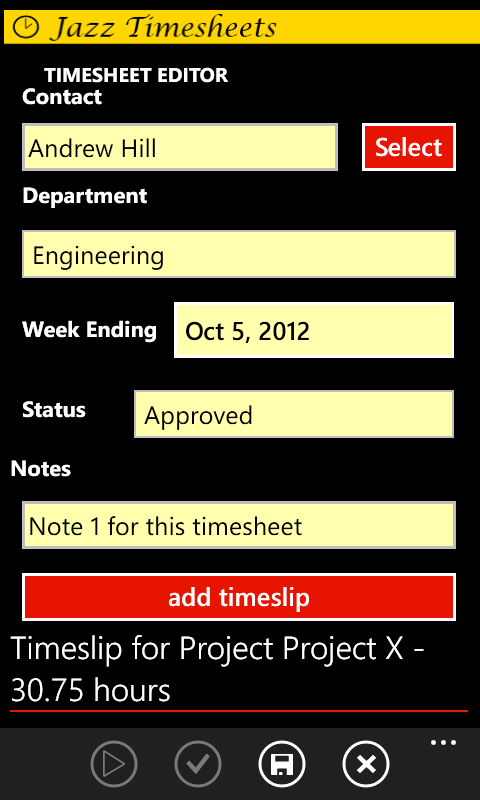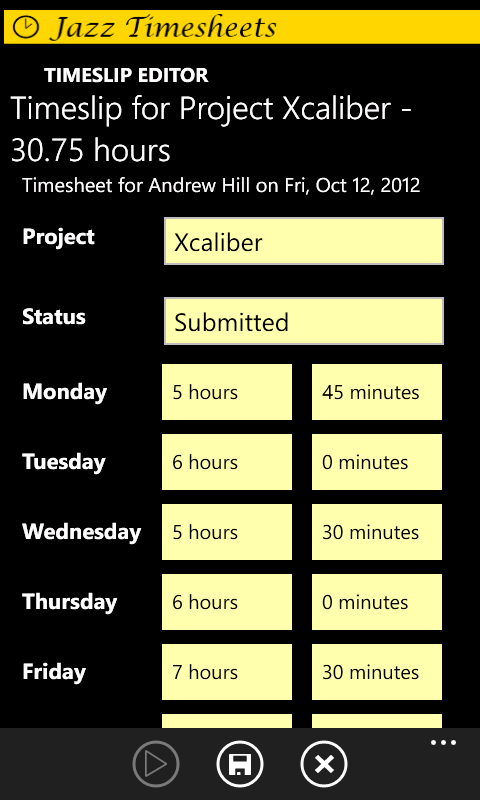Project Manager
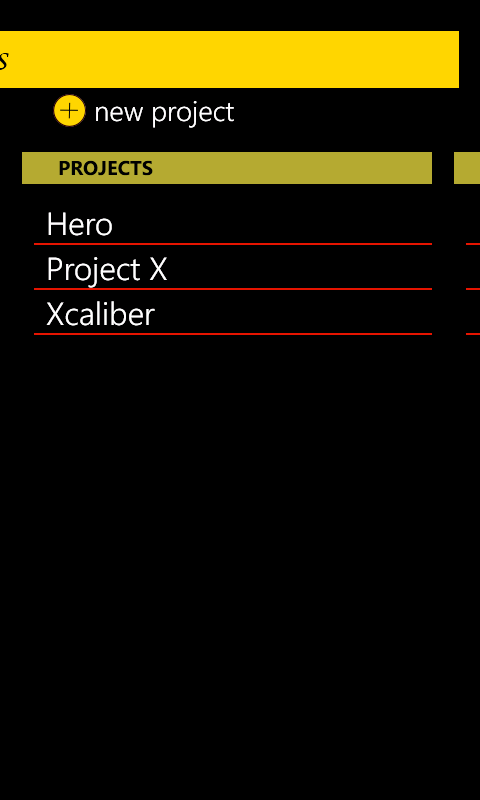
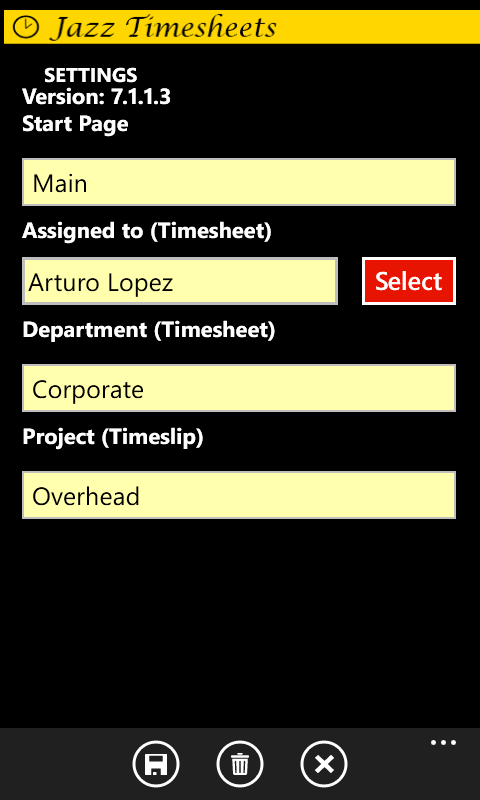
Use Jazz Timesheets to track the time that you spend on each project.
1. Define your projects.
2. Use Settings to define your defaults for contact, department and project.
3. Create a timesheet for the week or edit an existing timesheet.
4. Click 'Add Timeslip' to enter the hours worked during the week on a project.
a. Select the project.
b. Select the status of the timeslip.
c. Select the type of timeslip (straight time, overtime or time off in lieu).
d. Enter the hours worked for each day on this project.
e. Save the timeslip.
5. Enter another timeslip for another project